AudioAlign - Audio Synchronization And Analysis Tool - C#
Today, We will talk about audio synchronization and analysis tool which is AudioAlign. The AudioAlign tool is written in C#. AudioAlign is a tool written for research purposes to automatically synchronize audio and video recordings that have either been recorded in parallel at the same event or contain the same aural information. AudioAlign is basically a GUI for the Aurio library with a little bit of glue code in between.
The tools and libraies those we will use for audio synchronization and analysis.
- AudioAlign
- Aurio
- FFmpeg
AudioAlign
AudioAlign has been developed for a research project with the goal to automatically synchronize audio and video recordings, recorded at the same time at the same event, e.g. a speech or a music concert.
Aurio
Aurio is a .NET library that focuses on audio processing, analysis, media synchronization and media retrieval and implements various audio fingerprinting methods. And, It is written in C#.
FFmpeg
FFmpeg is a collection of libraries and tools to process multimedia content such as audio, video, subtitles and related metadata. It is a complete, cross-platform solution to record, convert and stream audio and video. It is written in C.
GitHub: https://github.com/FFmpeg/FFmpeg
Download Everything from below links:
The Aurio library needed FFmpeg 3.3.3 dev and FFmpeg 3.3.3 shared for both win32 and win 64. After downloading these libraries. You need to paste them according to the below instruction.
1. Download required FFmpeg files from https://ffmpeg.zeranoe.com/builds/
Currently used: FFmpeg 3.3.3
----------------------------
2. Download "win32" and "win64" "shared" and "dev" packages
(7-zip is required to extract them: http://www.7-zip.org/download.html)
3a. Automatically setup FFmpeg directory structure by placing downloaded files into this file's directory, calling "ffmpeg-extract.bat" and following instructions
-- OR --
3b. Manually extract and place contents of shared and dev archives (without root folder) in win32 or win64 subfolder
4. The final folder structure should look like this:
.(this folder)
|
|-- win32
| |--bin (containing dlls)
| |--include (containing headers in subdirectories)
| |--lib (containing libs)
|
|-- win64
|... same as above
Now build Aurio and enjoy Aurio library.
Then if you want to build AudioAlign. Then follow below instruction.
1. Copy Aurio folder from Aurio-master.
2. Paste it in AudioAlign-master\Aurio.
Now build AudioAlign and enjoy the AudioAlign tool.
If sometimes you got reference missing error then add manually in Visual Studio and put it in bin folder of AudioAlign.
If sometimes you got reference missing error then add manually in Visual Studio and put it in bin folder of AudioAlign.
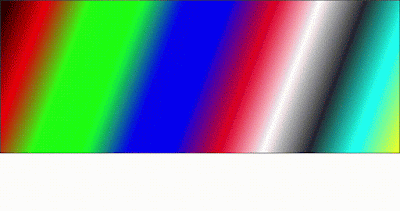
Comments
Post a Comment