Create Custom Dialog Box In WPF | Saatody | Amit Padhiyar
Making a custom dialog box in WPF which is too easy. It is secure and can't focusable its own window until it opend.
MainWindow.xaml
<Window x:Class="WpfApp10.MainWindow"
xmlns="http://schemas.microsoft.com/winfx/2006/xaml/presentation"
xmlns:x="http://schemas.microsoft.com/winfx/2006/xaml"
xmlns:d="http://schemas.microsoft.com/expression/blend/2008"
xmlns:mc="http://schemas.openxmlformats.org/markup-compatibility/2006"
xmlns:local="clr-namespace:WpfApp10"
mc:Ignorable="d"
Title="MainWindow" Height="450" Width="800">
<Grid>
<Button Content="Button" HorizontalAlignment="Left" Margin="459,85,0,0" VerticalAlignment="Top" Width="75" Click="Button_Click"/>
</Grid>
</Window>
MainWindow.xaml.cs
using System;
using System.Collections.Generic;
using System.Linq;
using System.Text;
using System.Threading.Tasks;
using System.Windows;
using System.Windows.Controls;
using System.Windows.Data;
using System.Windows.Documents;
using System.Windows.Input;
using System.Windows.Media;
using System.Windows.Media.Imaging;
using System.Windows.Navigation;
using System.Windows.Shapes;
using System.Windows.Input;
namespace WpfApp10
{
/// <summary>
/// Interaction logic for MainWindow.xaml
/// </summary>
public partial class MainWindow : Window
{
public MainWindow()
{
InitializeComponent();
}
private void Button_Click(object sender, RoutedEventArgs e)
{
this.IsEnabled = false;
Dialog D = new Dialog();
D.Owner = this;
D.ShowDialog();
D.Closed += (sender1, e1) =>
{
this.IsEnabled = true;
};
}
}
}
Dialog.cs
using System; using System.Collections.Generic; using System.Linq; using System.Text; using System.Threading.Tasks; using System.Windows; namespace WpfApp10 { public class Dialog : Window { } }
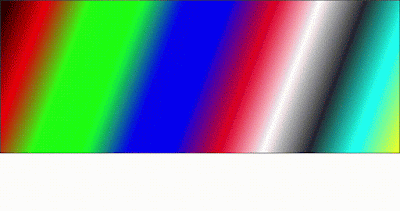
Comments
Post a Comment