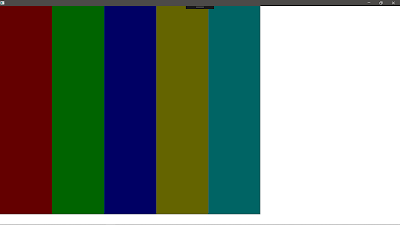RightEffect.cs | Drag Object To Scroll In WPF C# | Amit Padhiyar | Saatody
RightEffect.cs Drag object using MouseLeftButtonDown, MouseLeftButtonUp and MouseMove. When we drag object using mouse and if object's any part is going outside parent panel then the parent panel margin automatically update and try to in that object. using System; using System.Windows; using System.Windows.Controls; using System.Windows.Shapes; using System.Windows.Media; using System.Windows.Input; namespace EffectFeatures { public class RightEffect : Border { public void Initialize() { try { Repaint(); Resize(); Event(); Refresh(); } catch (Exception e) { } } public void Repaint() { try { this.Background = new SolidColorBrush(Color.FromArgb(100, 255, 165, 0)); this.BorderBrush = new SolidColorBrush(Color.FromArgb(255, 255, 165, 0)); this.BorderTh...