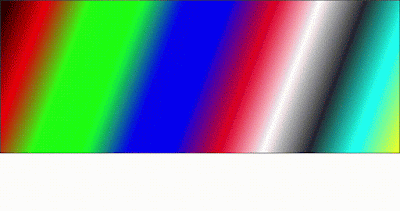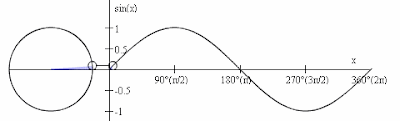DependencyProperty C# | WPF | Saatody | Amit Padhiyar
All property added. private static object DefaultValue = null; private static FrameworkPropertyMetadataOptions Flags = FrameworkPropertyMetadataOptions.BindsTwoWayByDefault; private static PropertyChangedCallback PropertyChangedCallback = OnPropertyChanged; private static CoerceValueCallback CoerceValueCallback = OnCoerceValue; private static bool IsAnimationProhibited = false; private static UpdateSourceTrigger Trigger = UpdateSourceTrigger.PropertyChanged; private static FrameworkPropertyMetadata PropertyMetadata = new FrameworkPropertyMetadata(DefaultValue, Flags, PropertyChangedCallback, CoerceValueCallback, IsAnimationProhibited, Trigger); private static string Name = "XYZ"; private static Type PropertyType = typeof(object); private static Type OwnerType = typeof(object); private static FrameworkPropertyMetadata FrameworkPropertyMetadata = PropertyMetadata; private static ValidateValueCallback ValidateValueCallback = OnValidateValue; public static readonly DependencyPro...