Get Color From Pixel C# WPF | Saatody | Amit Padhiyar
Today I will show you, How to get pixel color from particular UIElement. Here we need two main class(es). RenderTargetBitmap and CroppedBitmap.
MainWindow.xaml
<Window x:Class="Pixel.MainWindow" xmlns="http://schemas.microsoft.com/winfx/2006/xaml/presentation" xmlns:x="http://schemas.microsoft.com/winfx/2006/xaml" xmlns:d="http://schemas.microsoft.com/expression/blend/2008" xmlns:mc="http://schemas.openxmlformats.org/markup-compatibility/2006" xmlns:local="clr-namespace:Pixel" mc:Ignorable="d" Title="MainWindow" Height="450" Width="800"> <Grid> <Grid.RowDefinitions> <RowDefinition Height="300"/> <RowDefinition Height="30"/> <RowDefinition Height="30"/> </Grid.RowDefinitions> <Border Name="Picker" Grid.Row="0" BorderBrush="#000000" BorderThickness="1"> <Border.Background> <LinearGradientBrush> <GradientStop Color="#000000" Offset="0.0"/> <GradientStop Color="#FF0000" Offset="0.1"/> <GradientStop Color="#0FF000" Offset="0.2"/> <GradientStop Color="#00FF00" Offset="0.3"/> <GradientStop Color="#000FF0" Offset="0.4"/> <GradientStop Color="#0000FF" Offset="0.5"/> <GradientStop Color="#F0000F" Offset="0.6"/> <GradientStop Color="#FFFFFF" Offset="0.7"/> <GradientStop Color="#222222" Offset="0.8"/> <GradientStop Color="#00FFFF" Offset="0.9"/> <GradientStop Color="#FFFF00" Offset="1.0"/> </LinearGradientBrush> </Border.Background> </Border> <Border Name="SelectedColor" Grid.Row="1" Margin="0,5,0,0"/> <Label Name="RGB" Grid.Row="2" Margin="0,5,0,0" HorizontalContentAlignment="Center" VerticalContentAlignment="Center" HorizontalAlignment="Stretch" VerticalAlignment="Stretch"/> </Grid> </Window>
If you want choose color from ImageBrush (image) instead of LinearGradientBrush then change UIElement background. Logic will remain same. See the below code.
<Border Name="Picker" Grid.Row="0" BorderBrush="#000000" BorderThickness="1">
<Border.Background>
<ImageBrush ImageSource="Pixel\Resources\18.png" Stretch="UniformToFill"/>
</Border.Background>
</Border>MainWindow.xaml.cs
using System; using System.Collections.Generic; using System.Linq; using System.Text; using System.Threading.Tasks; using System.Windows; using System.Windows.Controls; using System.Windows.Data; using System.Windows.Documents; using System.Windows.Input; using System.Windows.Media; using System.Windows.Media.Imaging; using System.Windows.Navigation; using System.Windows.Shapes; namespace Pixel { public partial class MainWindow : Window { public MainWindow() { InitializeComponent(); Picker.MouseMove += (sender, e) => { try { Point P = e.GetPosition(this); double X = P.X; double Y = P.Y; RenderTargetBitmap Render = new RenderTargetBitmap((int)Picker.ActualWidth, (int)Picker.ActualHeight, 96, 96, PixelFormats.Default); Render.Render(Picker); CroppedBitmap Cropped = new CroppedBitmap(Render, new Int32Rect((int)X, (int)Y, 1, 1)); byte[] Pixels = new byte[4]; Cropped.CopyPixels(Pixels, 4, 0); SelectedColor.Background = new SolidColorBrush(Color.FromArgb(Pixels[3], Pixels[2], Pixels[1], Pixels[0])); RGB.Content = "RGB(" + Pixels[2] + "," + Pixels[1] + "," + Pixels[0] + ")"; } catch(Exception Ex) { System.Console.WriteLine("Ex: " + Ex); } }; } } }
Output Of LinearGradientBrush
Output Of ImageBrush
You can also get color brush from VisualBrush. But problem is you can't get RGB.
double X = 0.5; // Range 0.0 to 1.0
double Y = 0.5; // Range 0.0 to 1.0
VisualBrush Brush = new VisualBrush();
Brush.Visual = ColorPanel; // Grid, StackPanel or any other UIElement as a color scale.
Brush.ViewboxUnits = BrushMappingMode.RelativeToBoundingBox;
Brush.Viewbox = new Rect(X, Y, 0.0000001, 0.0000001);
// This way you can get Brush.
Brush MyColor = Brush;
// The problem is that you can't convert VisualBrush to any other brush like a SolidColorBrush.
// It will give you an exception.
SolidColorBrush SCBrush = (SolidColorBrush)MyColor;If you try to convert VisualBrush to SolidColorBrush to get RGB color format then it will give you an exception.
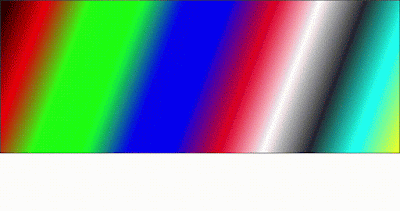

Comments
Post a Comment