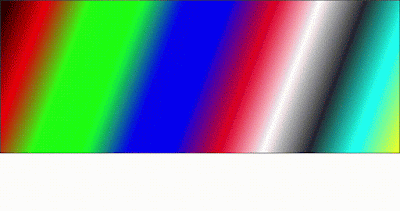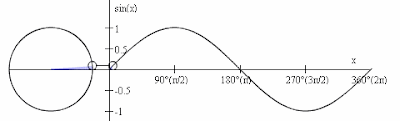Create Custom Shaped Window C# WPF | Saatody | Amit Padhiyar
First we need to set some properties for window. The property WindowStyle will be None. Property AllowsTransparency will be true. WindowStartupLocation property will be CenterScreen. And The Background will be Transparent. Now you need to use Clip property for window reshape. <Window x:Class="Saatody.MainWindow" xmlns="http://schemas.microsoft.com/winfx/2006/xaml/presentation" xmlns:x="http://schemas.microsoft.com/winfx/2006/xaml" xmlns:d="http://schemas.microsoft.com/expression/blend/2008" xmlns:mc="http://schemas.openxmlformats.org/markup-compatibility/2006" xmlns:local="clr-namespace:Saatody" Title="MainWindow" Height="500" Width="500" WindowStyle="None" AllowsTransparency="True" WindowStartupLocation="CenterScreen" Background="Transparent"> <Window.Clip> <PathGeometry> ...